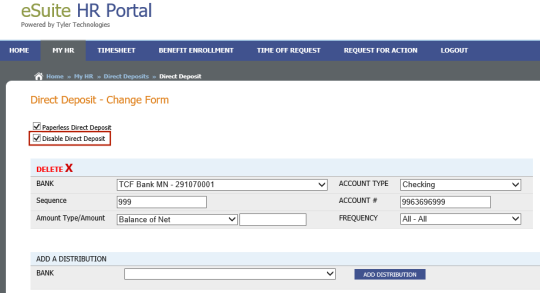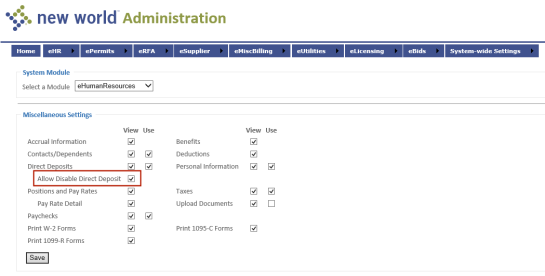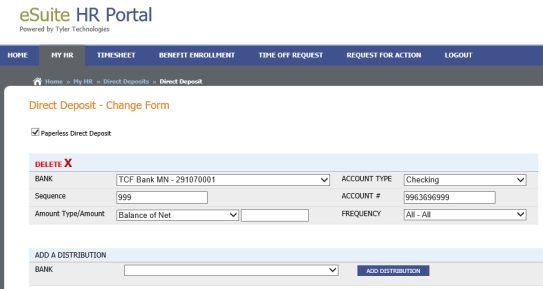Prevent Direct Deposit Disabling
From the eEmployee portal, employees may disable all direct deposits by navigating to MY HR > Direct Deposits, clicking MAKE CHANGES and selecting the ![]() Disable Direct Deposits check box on the Direct Deposit-Change Form page.
Disable Direct Deposits check box on the Direct Deposit-Change Form page.
If you want to prevent employees from disabling all direct deposits, you now have the option to hide that check box. To do so, log in to new world Administration, navigate to eHR > eEmployee > Miscellaneous Settings, and deselect the ![]() Allow Disable Direct Deposit check box.
Allow Disable Direct Deposit check box.
The ![]() Disable Direct Deposits check box will be hidden on the Direct Deposit-Change Form page in eEmployee.
Disable Direct Deposits check box will be hidden on the Direct Deposit-Change Form page in eEmployee.